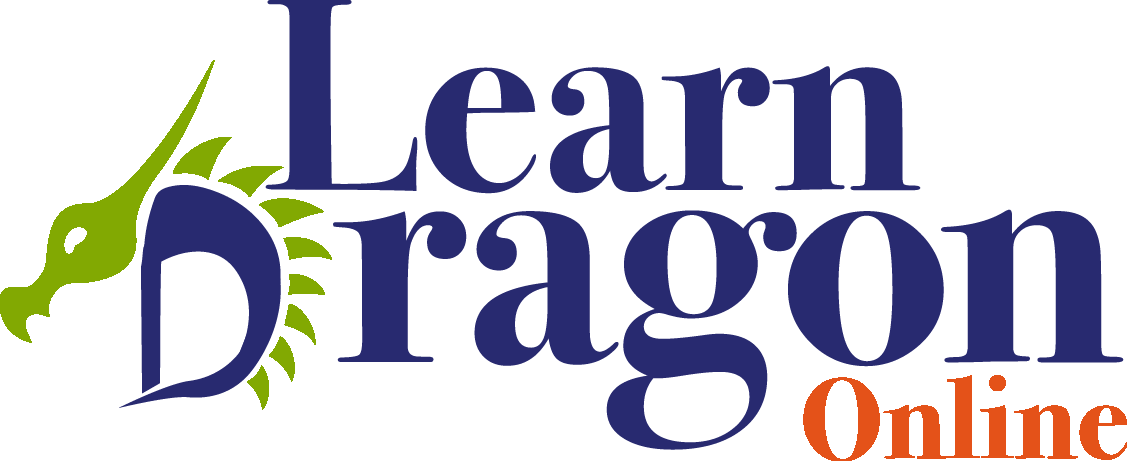Browse the Internet with Dragon
Introduction
Setting up your browser for use with Dragon
What is the Dragon web extension
Adding the web extension to Google Chrome and Microsoft Edge
Dragon in other browsers
Voice commands for your browser
Download the PDF with browser voice commands
"Show links" is the universal command
Clicking links and buttons
Clicking regular links
Clicking buttons and icons
Clicking text fields, radio buttons, check marks and drop-down lists
How to access controls on the webpage by voice.
Accessing text fields
Clicking radio buttons and checkboxes
Clicking list boxes (dropdownlists) and selecting an item
Controlling your browser
Next and previous page in your browser history
Entering a URL by voice
Keyboard shortcuts for your browser
Tabs: opening, closing and switching between tabs
Accessing the browser top-right settings menu
Search
Search within a web page
Search on the web
Social media via the browser
Facebook by voice
Post a message on LinkedIn
WhatsApp by voice
Troubleshooting and miscellaneous
Copying a URL to a forum comment message
Error about Dragon extension every time you start your browser