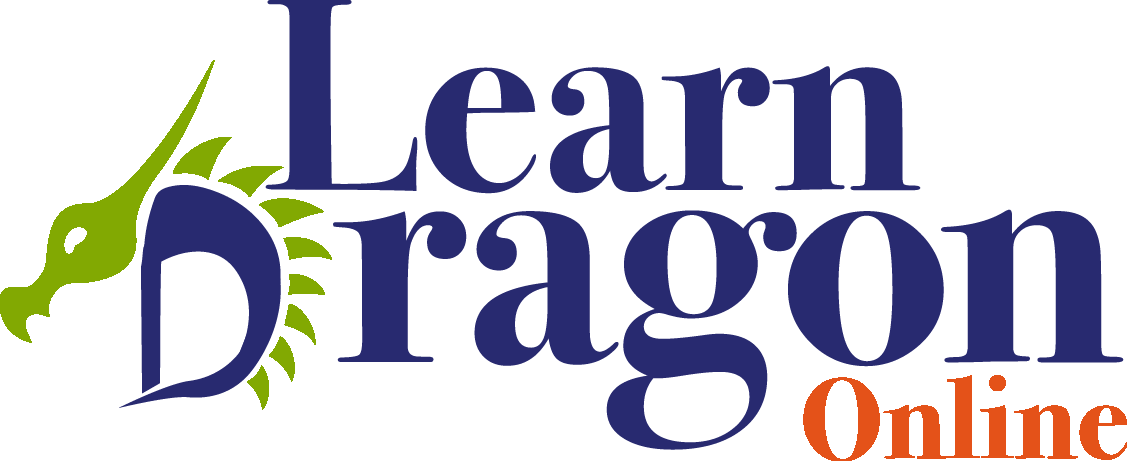Current Lesson
Course Content
Course Content
-
0 / 2
Introduction
-
0 / 3
Setting up your browser for use with Dragon
-
What is the Dragon web extension
-
Adding the web extension to Google Chrome and Microsoft Edge
-
Dragon in other browsers
-
-
0 / 2
Voice commands for your browser
-
Download the PDF with browser voice commands
-
"Show links" is the universal command
-
-
0 / 2
Clicking links and buttons
-
Clicking regular links
-
Clicking buttons and icons
-
-
0 / 3
Clicking text fields, radio buttons, check marks and drop-down lists
-
Accessing text fields
-
Clicking radio buttons and checkboxes
-
Clicking list boxes (dropdownlists) and selecting an item
-
-
0 / 5
Controlling your browser
-
Next and previous page in your browser history
-
Entering a URL by voice
-
Keyboard shortcuts for your browser
-
Tabs: opening, closing and switching between tabs
-
Accessing the browser top-right settings menu
-
-
0 / 2
Search
-
Search within a web page
-
Search on the web
-
-
0 / 3
Social media via the browser
-
Facebook by voice
-
Post a message on LinkedIn
-
WhatsApp by voice
-
-
0 / 2
Troubleshooting and miscellaneous
-
Copying a URL to a forum comment message
-
Error about Dragon extension every time you start your browser
-
Introducing the course
Everyone uses the web, right? And it takes a LOT of clicking to get around.
Also, nowadays many business applications are browser-based and it can be a challenge to navigate these with voice commands.
In this course you will learn what your options are and also that sometimes websites are unfortunately not or not completely accessible by voice.
You will...
- Download a super practical cheat sheet with voice commands for the browser
- Set up your browser for use with Dragon (installing the browser extension)
- Learn voice commands for clicking on hyperlinks, buttons, text fields et cetera
- Learn how to post a message on social media by voice
- You'll also learn the things I encountered that don't work and how to work around them.
Fair warning: The browser extensions provide support for Firefox, Chrome and Edge, but the extensions are not perfect and browsing by voice can sometimes be a bit challenging.